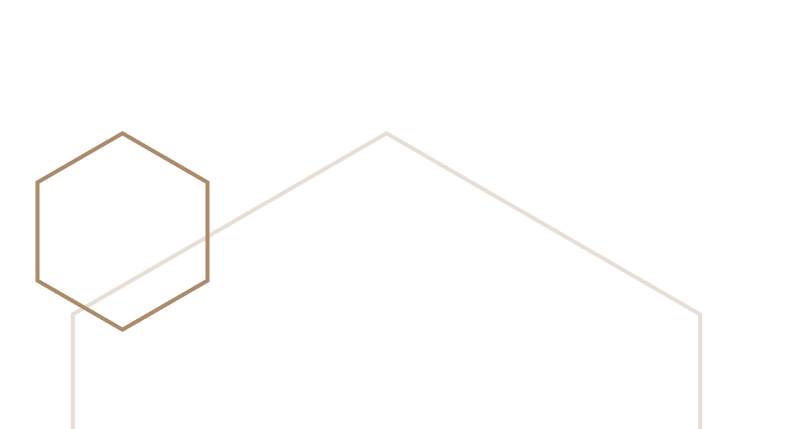How to remove Tableau’s auto blue highlight on text boxes
(in 3 easy steps and no dashboard actions or calculations!)
We all love to hate the blue highlight in Tableau dashboards. It’s helpful to be reminded of what we clicked on, but not so helpful that it can’t be customized.
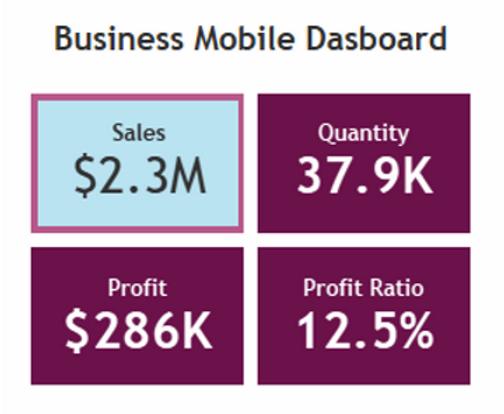
People have found ways around this in the past:
But I wanted to offer another workaround that I stumbled upon for text boxes specifically.
Go to or create your sheet with the desired text and values on labels. Notice when you click on the text it automatically highlights it in blue. Set the sheet to fit Entire view.
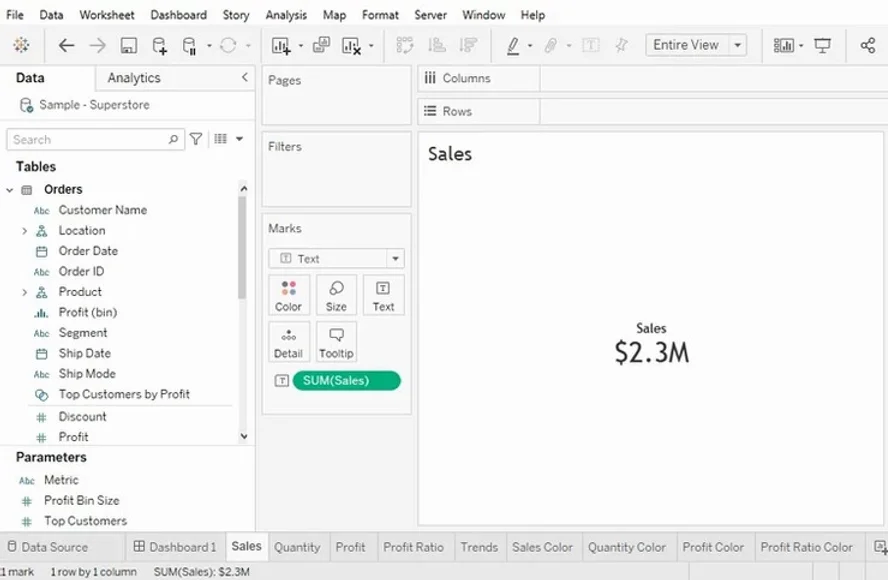
Now let the magic begin!
1) Change it to a Shape in the Marks card, selecting the unfilled square
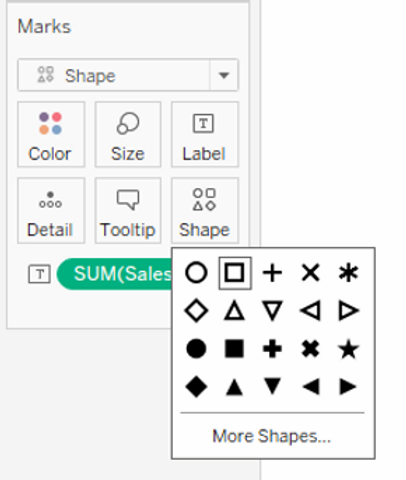
2) Size the shape to the max it’ll go
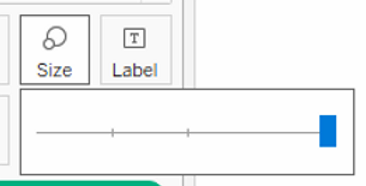
3) Right click to Format the sheet and make it transparent
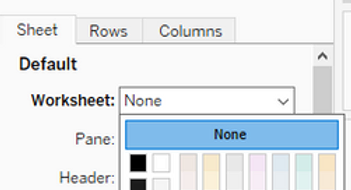
Now when you click the text it looks like nothing happens. (If you want to see what’s really going on, make the shape size smaller and click again. You’ll notice the outline of the square does highlight, but when sized to the max the outline falls out of the actual sheet’s dimensions).
Go back to the dashboard and click again…bye bye baby blues!
Jade Wimpey is a true data viz rockstar. As a Tableau Featured Author, her work has been featured multiple times including as Tableau’s Viz of the Day (3x!).